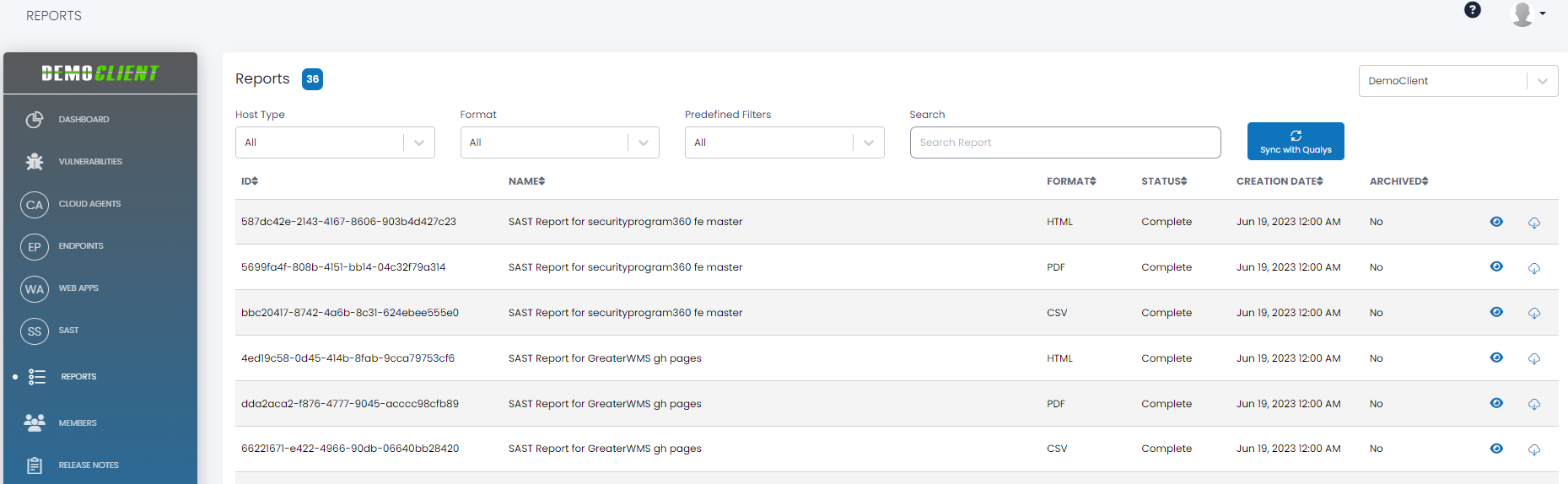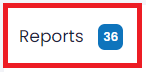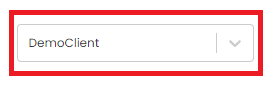Reports Overview
The Reports page enables users to access and download reports for each Host type (i.e., Cloud Agents, Endpoints, Web Apps, SAST, and Policy Compliance) in PDF, HTML, and/or CSV formats. This page provides an organized and unified view of all reports associated with a client’s SP360 subscription.
Note: The Policy Compliance module is an extra-cost module, so these reports will only appear if your organization has purchased that module. If you select the Policy Compliance option on the left-side menu, you can see a detailed description of the functionality provided by this module.
The upper left corner of the Reports page contains a count that indicates the aggregate number of reports accessible to that particular user.
The upper right corner of the Reports page contains the Tenant Selection field. If there is only one tenant accessible by the user, the tenant’s name is displayed. If multiple tenants are accessible, the drop down allows the user to select the specific tenant whose reports you want to access.
Filter Bar
A filter bar at the top of the page allows you to select reports based on several attributes, including Host Type, Format, and Predefined Filters. Additionally, the Search box allows you to further filter the reports currently being displayed. A Sync with Qualys button also forms part of the Filter Bar and is explained below.
| Filter Type | Definition |
|---|---|
| Host Type | This attribute filters the reports based on the asset it applies to: Web Apps, SAST, Endpoints, Cloud Agents, and Policy Compliance. The Host Type filter allows you to select all asset classes, or those limited to a specific host type. Note: Endpoints are further partitioned to External or Internal, and Cloud Agents to Servers and Workstations. 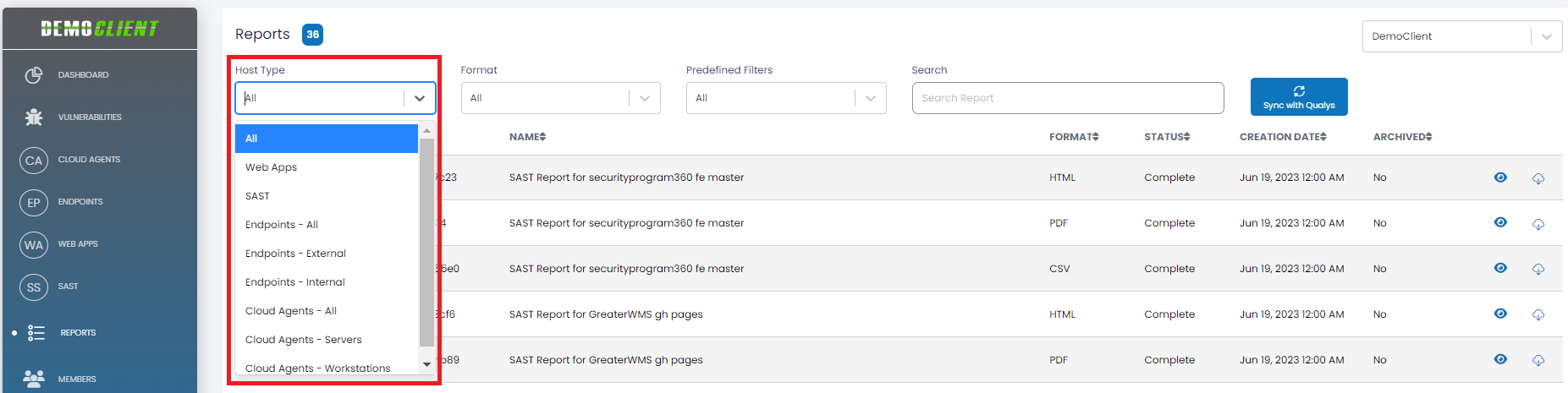 |
| Format | This attribute filters the reports based on their format: CSV, PDF, and HTML. The Format filter allows you to select all available formats of reports, or those limited to a specific format.  |
| Predefined Filters | This filter allows you to display the reports that match the predefined value, as explained below. Options include: All, Active, Fixed, Technical, Patchable, and High Severity. These Predefined Filters cannot be changed. * All: All available Qualys reports. * Active: Qualys reports that include all active vulnerabilities. * Fixed: Qualys reports that include all the fixed vulnerabilities. * Technical: Qualys reports that include additional technical details for all active vulnerabilities. * Patchable: Qualys reports that include all vulnerabilities that can be remediated by applying the latest applicable patches. * High Severity: Qualys reports that include all vulnerabilities that have a severity of Urgent or Critical. 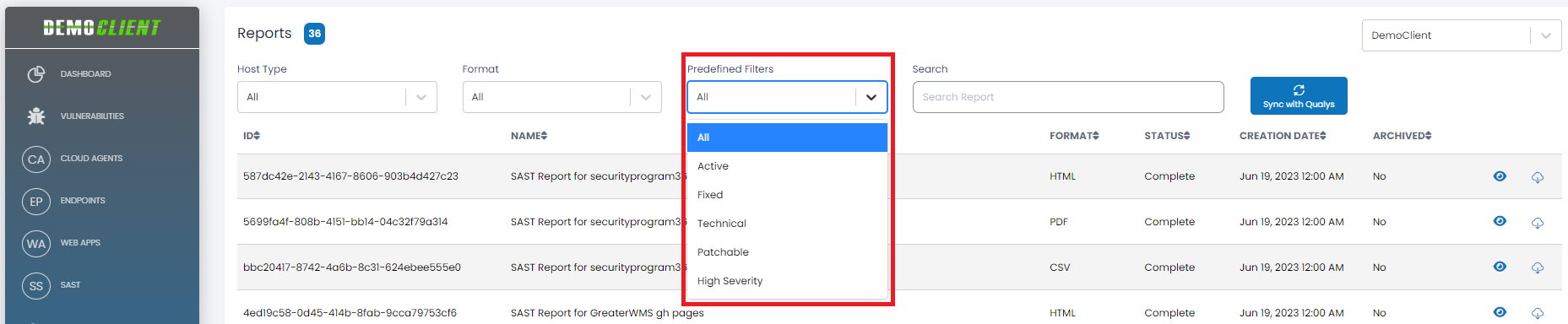 |
Reports: Attributes and Icons
For each report displayed, the list includes the following attributes.
| Attributes | Definition |
|---|---|
| ID | The unique ID assigned to the report. |
| Name | The Name assigned to the report. |
| Format | Indicates the format of the report i.e., CSV, PDF, or HTML. |
| Status | The current status of the report i.e. Complete, or Syncing. |
| Creation Date | The date (and time) the report was created. |
| Archived | Indicates whether the report has been archived or not. |
Each report has two available action icons on the right side of each line.
| Icons | Definition |
|---|---|
Clicking on this icon shows the additional details related to the report, in a popup window. 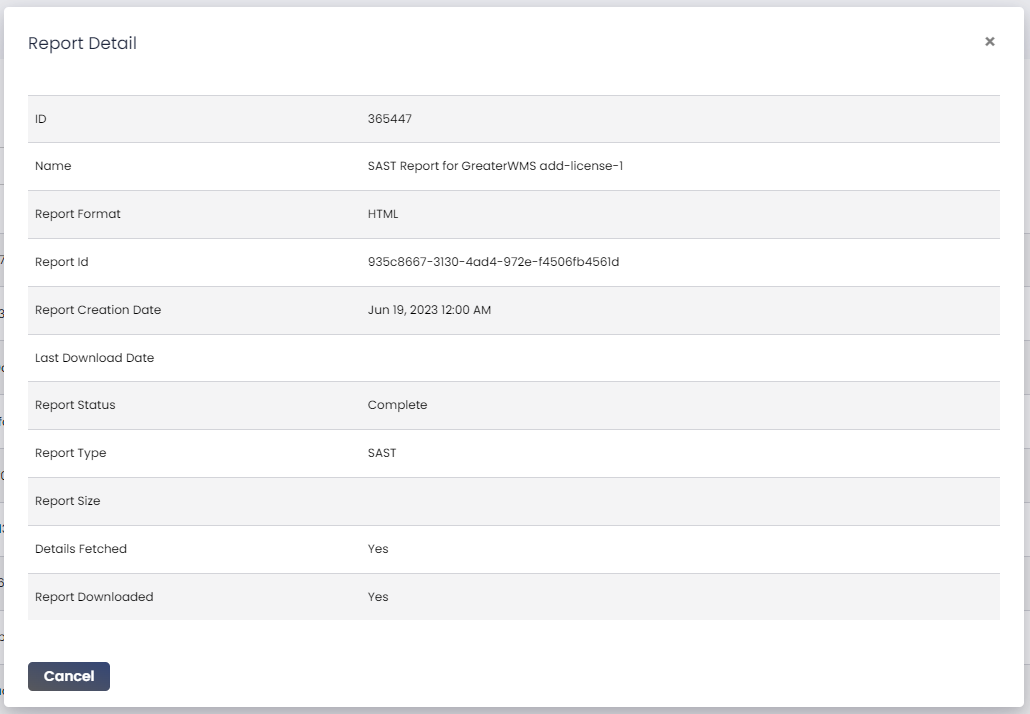 |
|
| Clicking on this icon results in downloading the selected report. |